Review a Submitted Subplan
View submitted subplan values and ensure they fit within your set budget and goals.
Note: The yellow Assigned subplan icon  indicates that the subplan has been submitted and is ready for review.
indicates that the subplan has been submitted and is ready for review.
 indicates that the subplan has been submitted and is ready for review.
indicates that the subplan has been submitted and is ready for review.To view a subplan:
- In Segment view, right-click the subplan you want to review, and then click View subplan.
To compare the assigned plan values and the submitted plan values:
- In Segment view, on the toolbar, click the Grid settings button
 .
. -
Click Show submitted plan values.
Result: The submitted plan values appear above the assigned plan values, as shown in the following image.
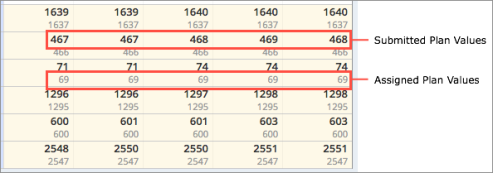 Tip: To turn on or turn off submitted plan values for a segment, click the Show/Hide submitted values button.
Tip: To turn on or turn off submitted plan values for a segment, click the Show/Hide submitted values button.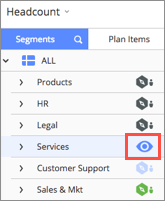
- Optional: To show the difference between assigned plan values and submitted plan values, click Show variance in Grid settings.
In this section
